Cloud Ecosystem Struggles And How I Avoid Them
Google’s GSuite, Google Drive, Microsoft OneDrive, DropBox, Apple’s iCloud Storage, etc — All of these cloud solutions are built to make your life easier, but as our hardware experience evolves with these platforms, doesn’t it feel like a constant juggling act with your data? Over the past few years many have come to me seeking my assistance with retrieving a document in one platform and copying it to another on a new trendy device, or help with locating files that have gone missing because a synchronization failed or did something obscure without logs, etc.
Despite all of the various pain points over the years, I have found myself immune to almost all of it. And the reason is simple: I don’t treat the devices I use on a daily basis as standalone computers. Let’s dive into this by first reviewing a slice of history behind remote and virtual environments.
A [Brief] History Of Terminal/Desktop/Virtual Computing
Many years ago and before the desktop PC that we know today, computers in a corporate environment were nothing more than terminals into a large central mainframe. In other words, the keyboards, mice, and monitors that users had on their desks were nothing more than a simple direct conduit to a single engine that everyone worked off of.
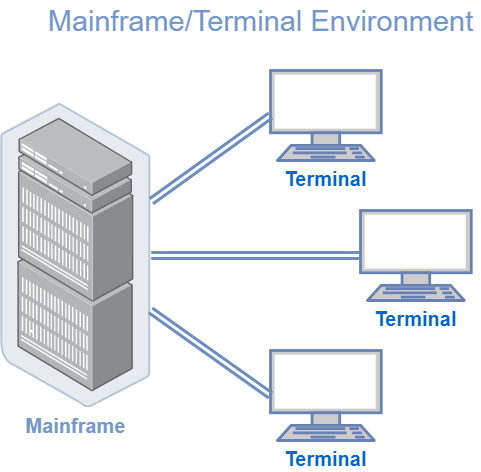
Once technology and needs evolved, the standalone PC became a standard. Users could run applications off of their local hardware which would then connect over a network to a central server for updated information. This was a significant improvement in the workplace. The workstations did most of the heavy lifting, which meant a company could scale their infrastructure in a way that left everyone convinced we would never see terminal/mainframe style computing resurface.
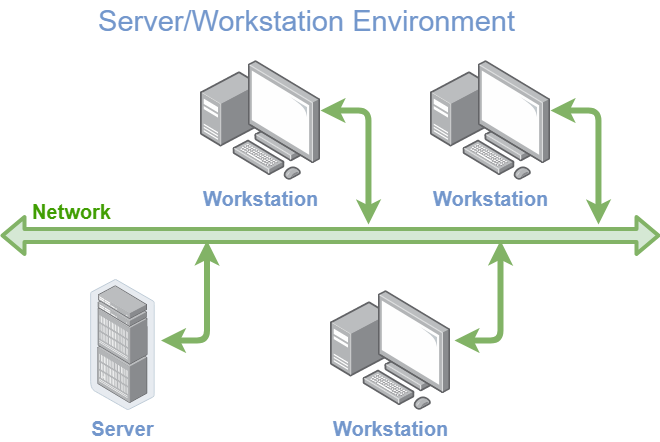
The desktop PC (and similarly used laptop) of the 1990’s and 2000’s introduced the golden age of applications. In order to get a new PC set up, a page long list of individual applications had to be installed and a significant amount of time was spent customizing all of them. Applications and local processing/storing of data was mostly a necessity based on the fact that Internet and network speeds were, even at the time, terribly inefficient. More often than not this meant if a user’s workstation crashed, it almost certainly carried with it a loss of important data.
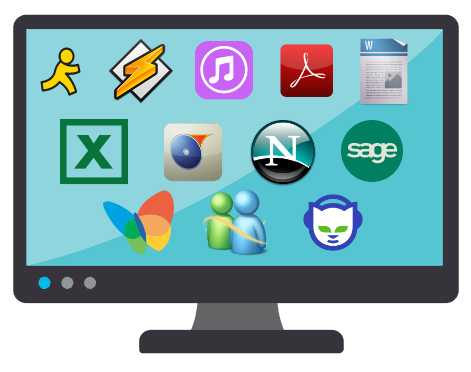
If we look into the 2010’s, the push back to centralized processing workload exploded in popularity. Cloud hosted desktop environments, the rise of virtual environments, hosted applications, etc. For some organizations, it made total sense and was a complete game changer for how IT departments calculated life cycles. However, for many organizations, this transition was premature and those early adopters went through a bit of hell.
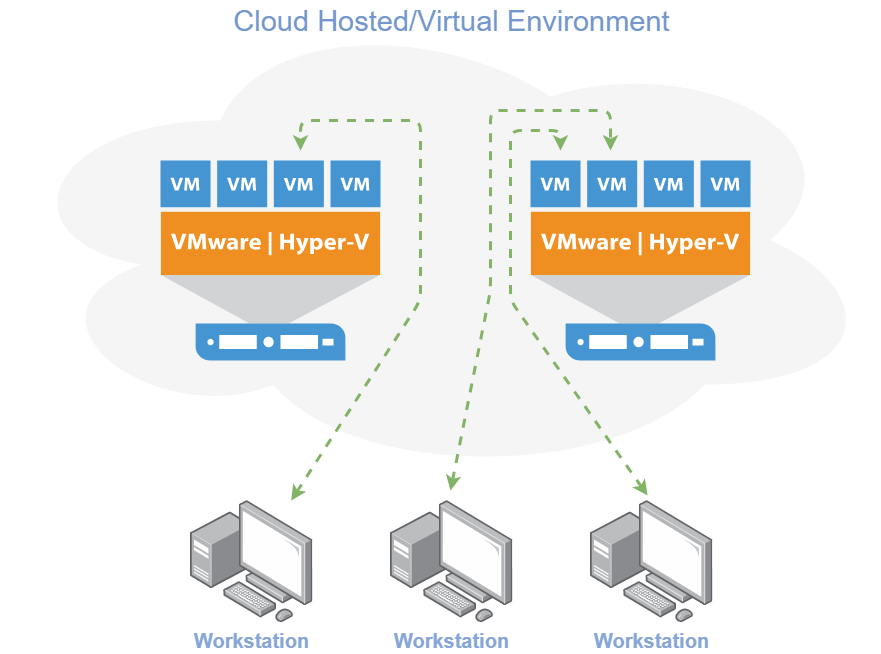
In today’s cloud landscape we have ironed out a number of the bugs in earlier versions of virtual desktops and how/where we store data which is thanks in large part to massive improvements in Internet speeds/latency. However a new challenge exists: Ecosystems.
Ecosystems
Each cloud solution’s goal is to, of course, incentivize users to submit all of their information, files, contacts, processes, calendars, and applications into their ecosystem. If you’re an iCloud subscriber, for example, it makes sense to only purchase an iPad, iPhone, Macbook Pro, and Apple Watch because everything is in harmony. Until it isn’t. As soon as an Android or Windows based device enters the ecosystem, it becomes more difficult to maintain that harmony. Furthermore, each device has its own operating system and experience. File handling, contact management, and bookmark synchronization is only a fraction of the game. Applications and their experiences vary by device. Tablets aren’t equipped to handle a massive amount of local storage or processing power, and their operating systems restrict full desktop functionality. While it may not be much of a hassle to retrieve photos between multiple devices, editing them under the same application and customized settings in Photoshop is where we see opportunity for improvement.
For the IT folk in the room, this is where I pitch the value of the terminal-minded environment even in a home setting. Yes, that old school method despite all of these synergistic cloud fusion streamlined ecosystems on the market. Observing the modern network infrastructure improvements around us, we see that the previous pain points of remote desktop based productivity are almost completely irrelevant.
Why Thinking About Remote Desktop This Way Is Important
I have been running in remote desktop environments almost exclusively since 2009 and yes, back in the early stages it was a little more difficult, but I powered through it because I realized my investment in technology should not be going to front-end devices. In doing so, I have kept my laptops and desktops under $200 and still had all of the modern processing needs because my servers were the source of power. It’s also worth noting that the word “remote” in remote desktop is not exclusive to off-site VPN connectivity.
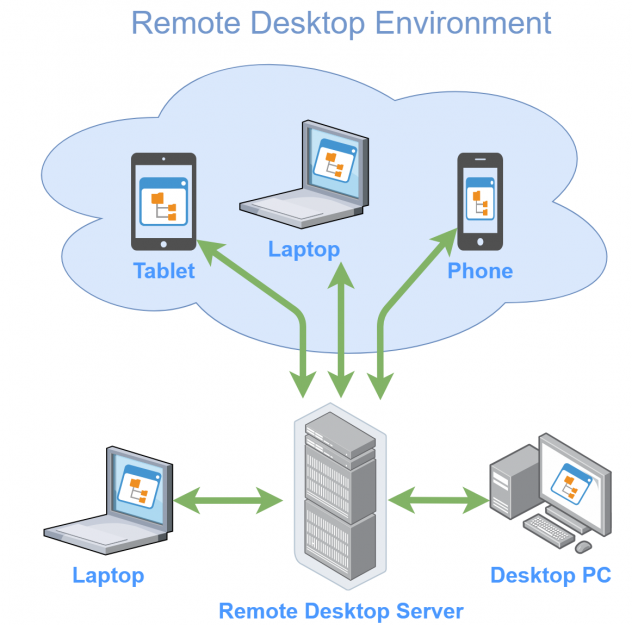
Here’s the full list of benefits to running a remote desktop environment for all of your work.
- Running everything through a remote desktop allows you to expand your hardware and software search to include lower cost and smaller sized endpoint devices (laptops, desktops, tablets, etc.) Your remote server has the potential to have way more processing power, RAM, and storage space than you will ever see on a flagship laptop.
- As 4G LTE and 5G evolves, your ability to run seamless remote desktop experience over cellular becomes more of a viable option in areas with limited infrastructure. For the better part of 5-8 years, most major metro locations have already had amazing cellular capacity to allow for a great remote experience.
- Security — Consider this as you would with any Mobile Device Management (MDM) or VPN topology already in place. The additional advantage here is that all critical and sensitive data does not sit on the endpoint device and is protected by another set of authentication factors.
- The desktop experience stays the same no matter what device you’re on. If you move from a dual monitor desktop to a small laptop and then to a tablet, you are still going to have all of your icons, visual preferences, browser settings, and file organization available in a second. Sure, some devices feature a better ergonomic and practical workflow, but that case can be made about tablets and small form factor laptops in general. This is a matter of always knowing where the data sits and how quickly and easily you can access it regardless of how many devices you are working on.
- If an endpoint such as a laptop crashes or breaks, the data is protected. The laptop also costs less to replace because you didn’t have to invest in a portable device that featured 64GB of RAM and 2TB storage.
- Most remote desktop protocols allow you to copy/paste/transfer data through the applications which means if there is a need to locally source a photo, Excel doc, or folder, it’s more seamless than many cloud platforms since the data did not have to be synchronized to a third party and back down to each device.
- “What device did I leave that document on?” is never asked again. If you’re working entirely inside your remote desktop environment, the data remains in the same spot with every device you use.
- Licensing and management of software becomes so much more convenient and affordable because you only have to install and configure one desktop. For example in my environment I only need one instance of Adobe Creative Suite and Microsoft Office. Everything I fine tune and configure on these software titles then remains consistent on every device I use.
- I like to assign laptops, tablets, and desktops to various designated areas. I’m a realist when it comes to the fact that I’ll occasionally forget the laptop charger or the laptop itself when leaving the house. My backpack’s laptop, an amazingly small yet powerful $64 machine, stays in the backpack along with its charger. When I go to a coffee shop, I pull out that laptop and away I go! When I return home, the laptop sits in the backpack and I can resume everything I was doing from my desktop. Double click the remote desktop session and I’m back in business.
- Because the remote desktop server is, well, a server, this means you have a solid and static machine that can run a variety of backup strategies. With endpoint devices, there is a lot to manage when it comes to backups. If you don’t have anything on them, however, there is less of a need need to run and maintain per-device backups.
- Your remote desktop server has an infinite amount of storage and flexibility which means you are less likely to be bound to a cloud ecosystems for file retention and synchronization. Simply put, you are the cloud.
- I make this last point because it is very important: Setting up a remote desktop environment means you get more shelf life out of the hardware you purchase. This is a very modular approach to computing and computers as old as 15 years or devices as simple as a Raspberry Pi can be used to dial into much more powerful machines. I’ve discussed price and cost savings a few times already, but contextualize this point with the devices you already own that are sitting in boxes or cabinets not being used that could perform extremely well as a conduit to a remote server.
Things To Consider
There are a number of factors to consider when jumping into a remote desktop environment and most of them depend on what your network looks like.
- Get a secure and robust VPN strategy in place if not already done so. For a home setting, OpenVPN is flexible enough to run on multiple operating systems and mobile devices.
- Some remote desktop protocols are better than others. See what your server’s built in solution looks like first before exploring third party options.
- Some remote desktop applications are better than others. Cloud driven solutions like GoToMyPC and LogMeIn are generally not the best experience compared to even the native (and improved) Windows 10 Remote Desktop Connection (MSTSC).
- Make sure you treat the device you are assigning as your remote desktop server as, you guessed it, a server. It doesn’t matter if it’s a powerful gaming PC, a laptop, or a Dell PowerEdge rack mount, all servers deserve the same treatment. Solid power, battery backup, great backup strategy, hardware redundancies, etc. The goal is to pick hardware that can reliably stay online 24/7/365.